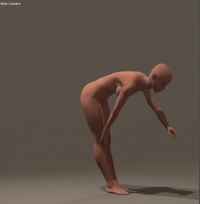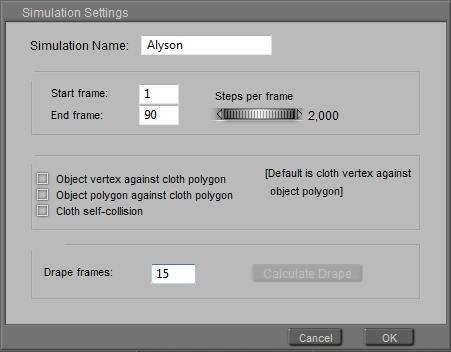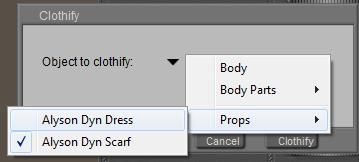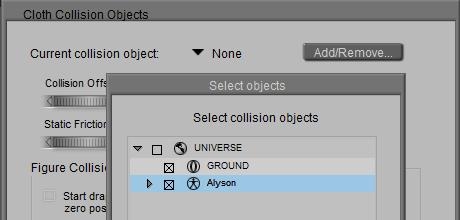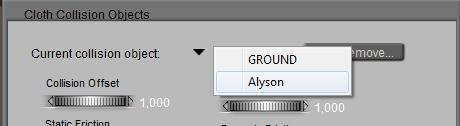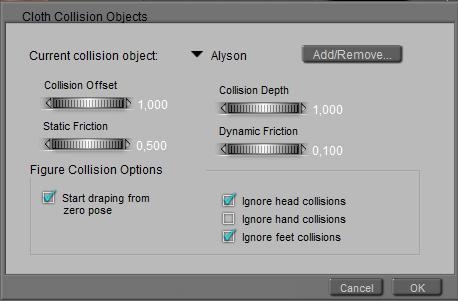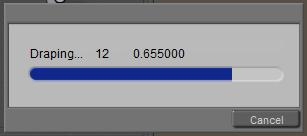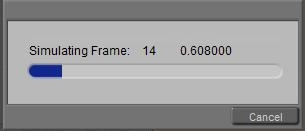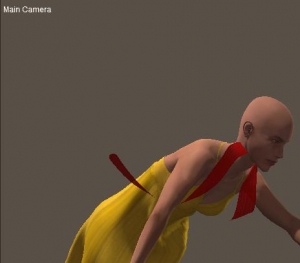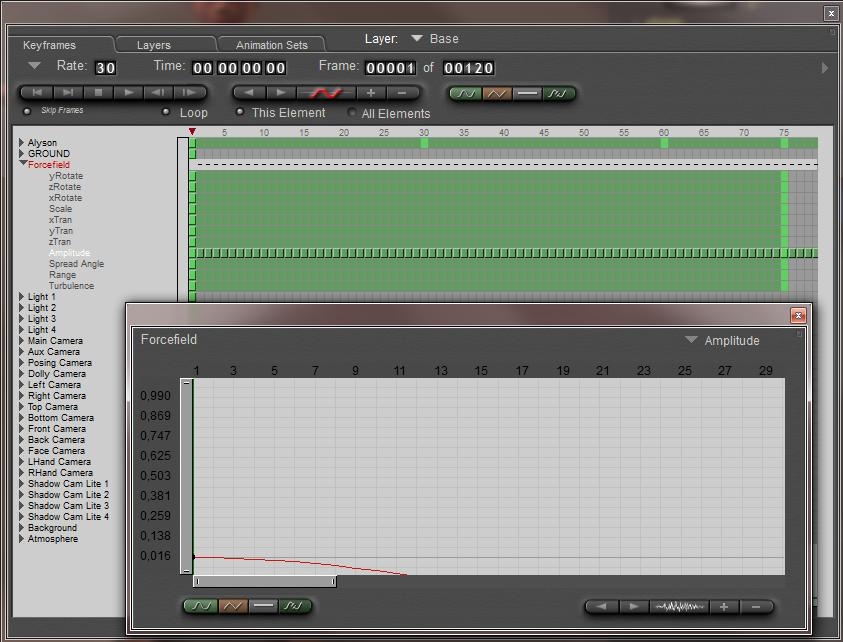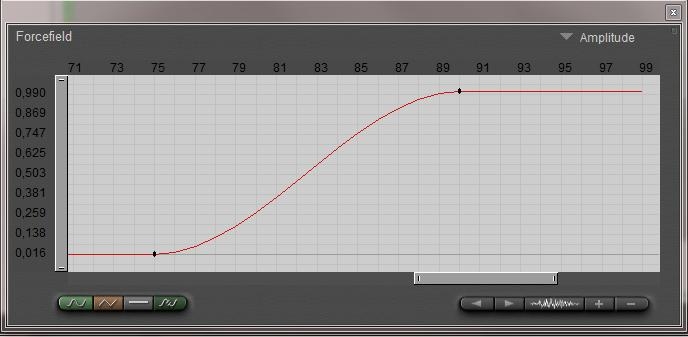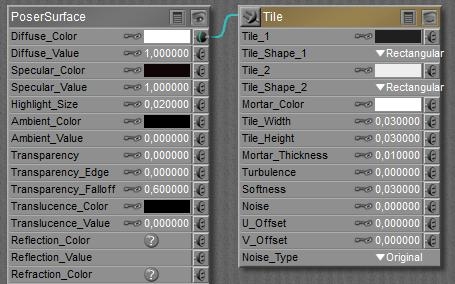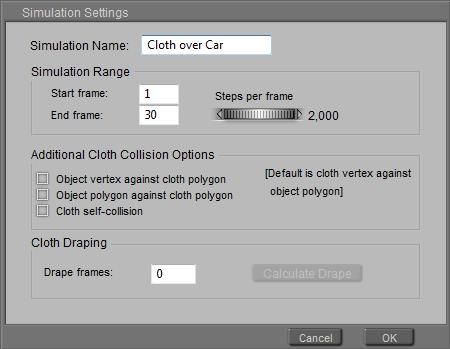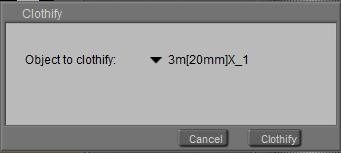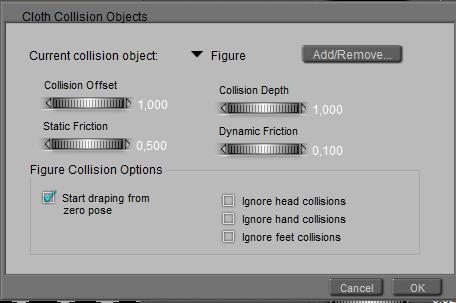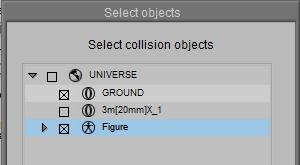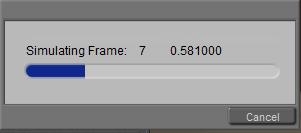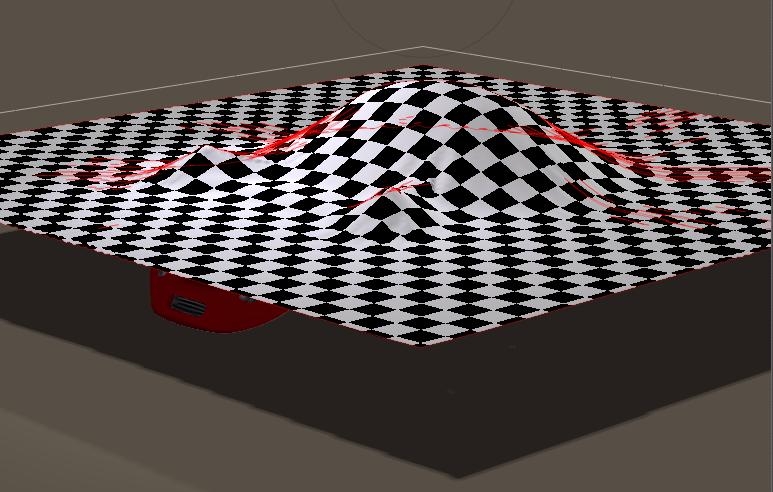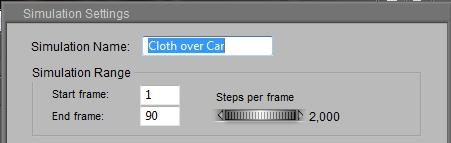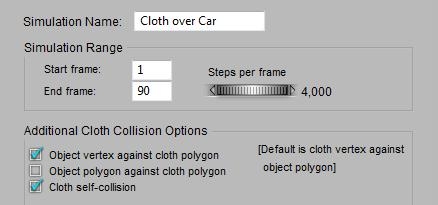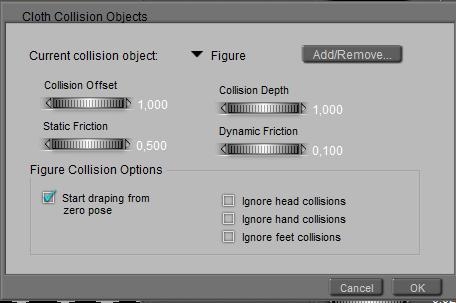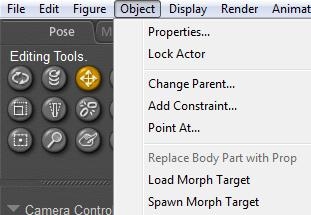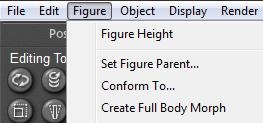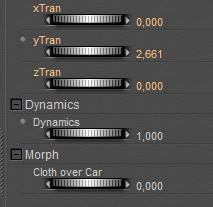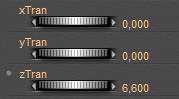Introduction
A decade ago, Paula Sanders wrote her “Creating Hair in Poser 5” tutorial. She investigated on the styling of medium to long hair, without using the Calculate Dynamics features.
This single webpage tutorial, plus four webpages with hints on creating such hair effectively, can be found here:
http://www.perpetualvisions.com/articles-and-graphics/tutorial-poser5-hair.htm
while also Paula’s other works (www.perpetualvisions.com and http://www.perpetualvisions.com/tocs/toc-articles.htm) are definitely worthwhile looking into. At least they have helped me a lot during my journey through 3D image creation.
As Poser Hair Room is concerned, hair can be styled (turning you and me into a virtual hairdresser), or hair can suffer (or benefit) from dynamics like wind and fierce movements, or both. The latter has its issues, as most women do know from reality: severe dynamics can completely ruin the costly efforts of a talented hairdresser.
Before considering dynamics, it’s good to realize what can be done by styling alone. This is exactly what Paula presents in her perfect tutorial on this, which follows right here. I only can add value in two ways:
- Bundle the various webpages into one PDF
- Annotate her tutorial and hints, to give some extra depth and background information.
All with Paula’s consent, in case you wonder.
So let’s give the stage to… Paula Sanders. Either check the link above (Paula’s web), or download the annotated PDF (1 Mb).