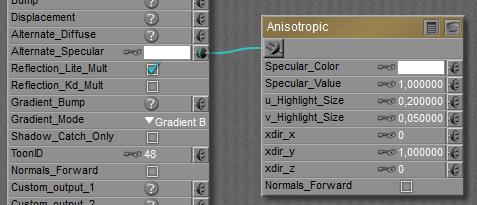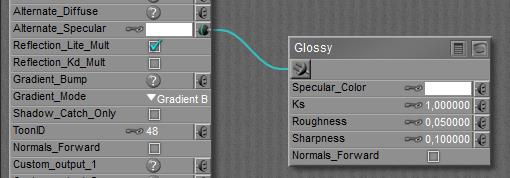Nodes are the essential building blocks in the Advanced interface to the Poser Material Room. They are the graphical representation of mathematical function calls, that is: calculation procedures which turn parameters (inputs) to a result (output).
Intermediate
Like all special nodes, the Hair node also provides diffuse, specular and eventually more as an all-in-one offer. Just black-out (or nullify) the regular Diffuse, Specular and other properties of the PoserSurface, and plug the node into Alternate Diffuse.
But besides that, the Hair node is special in its own right. It’s not just a surface cover, it’s a full 3-dimensional U-V-and-W mapped coloring device. And… it’s specially designed for the hair strands which result from applying the features in the Hair Room.
The (diffuse) coloring works as follows: one can apply a UV surface color at the hair-root level. A color, an image map, a 2D or 3D coloring node, whatever. So each strand gets its own color at the root. And one can apply a UV surface color at the other end, the hair-tip level. Then, Poser will interpolate the color, as in a gradient with set start and end colors, along the hair strand itself.
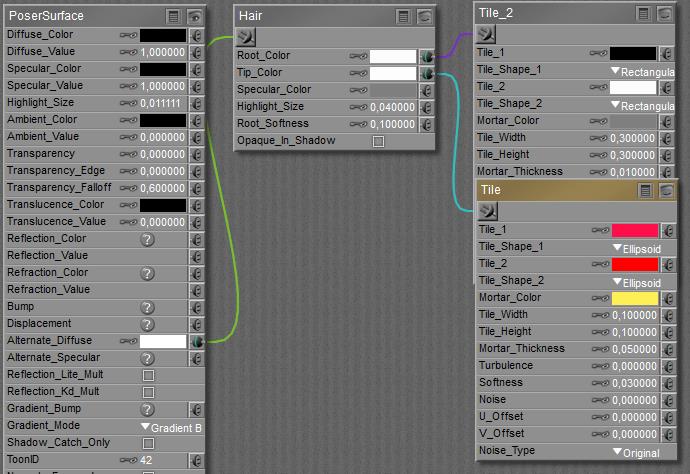
In the resulting image, the mid-part has a black tile at the root while the surrounding areas have a white tile underneath. So in some cases the color grades from black to red/yellow, and in the other cases from white to red/yellow. The black/white tiles are three times as large as the red/yellow ones.
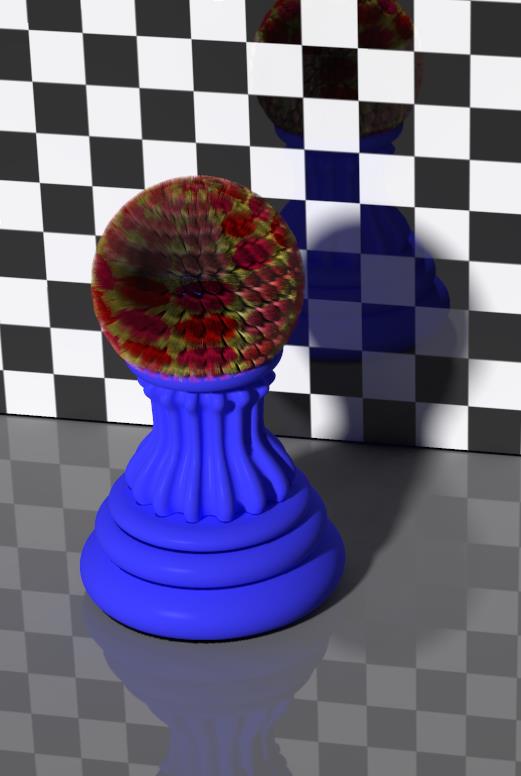
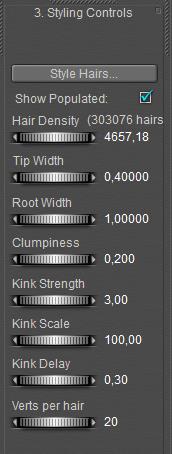 Some notes.
Some notes.
- Hair – with any kind of coloring – is a challenge for rendering, due to its vast amount of vertices in the object. You might not realize this, but when you’ve got 300.000 hairs of 20 elements (verts per hair, see the screen grab) each, then you end up with 6.000.000 vertices. For comparison: a Poser figure like Vicky has about 60.000 vertices, so the hair object is 100 times as large. As a result, rendering stranded hair takes long render times and an enormous amount of memory. Like the image above: it took 90 minutes and 5.5 Gb ram to get rendered on quite a high-end machine.
- Under IDL conditions, each hair-element is considered to be a light source. This of course will grow out of hand pretty fast (as in the example above, I’ll have 6 million of them!), and it will require even more memory and render time. I do switch Light-emitter OFF!
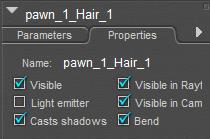


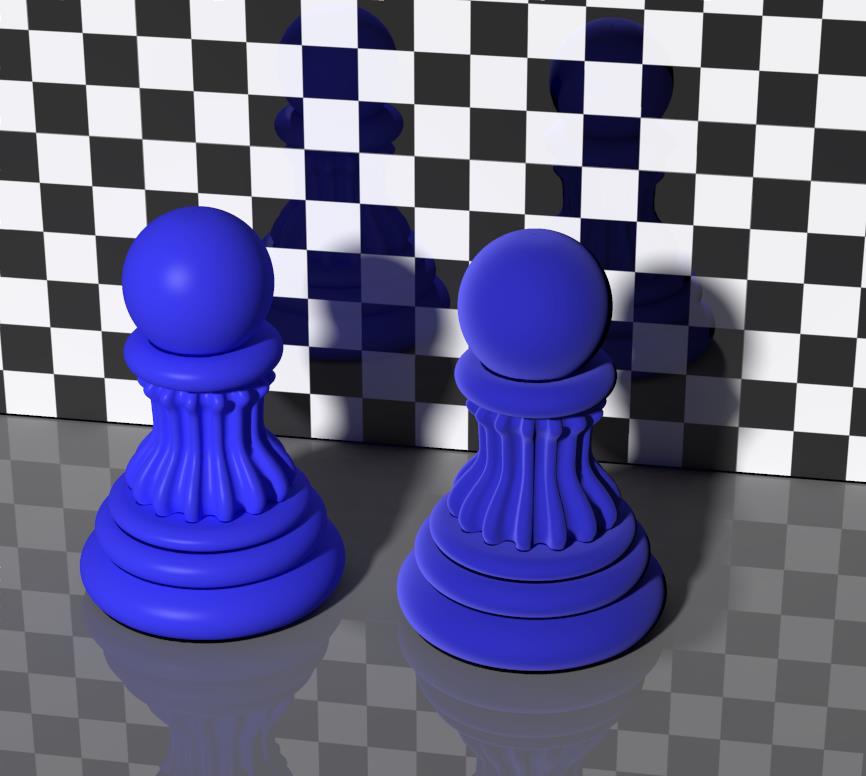
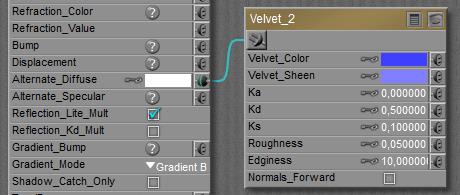
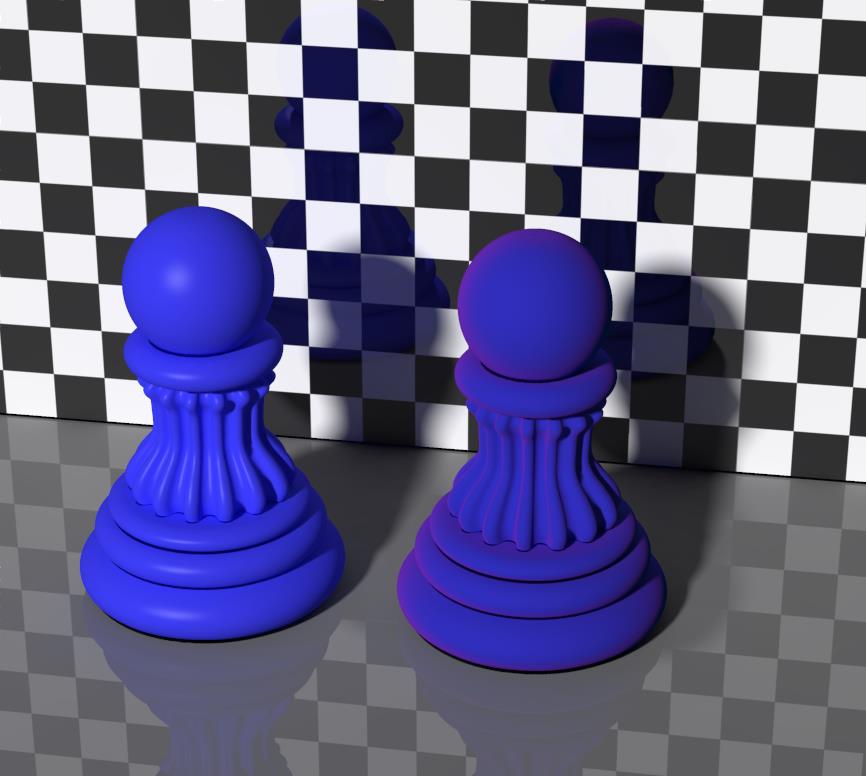

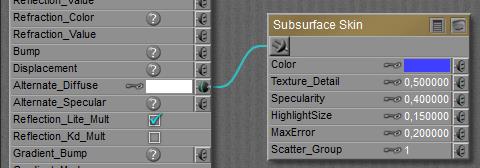
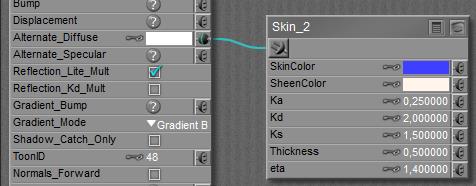
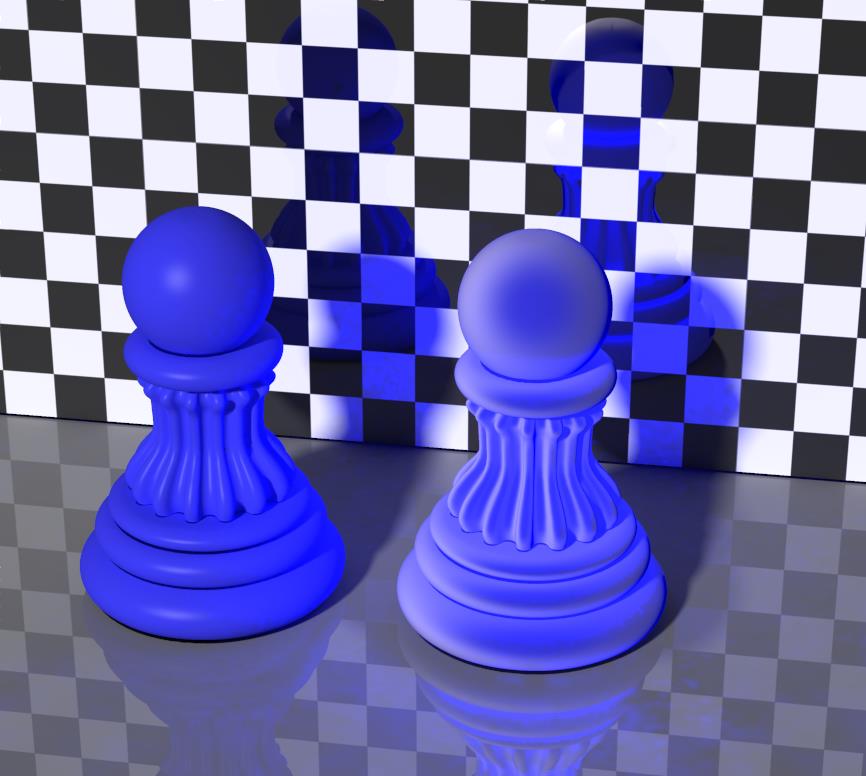


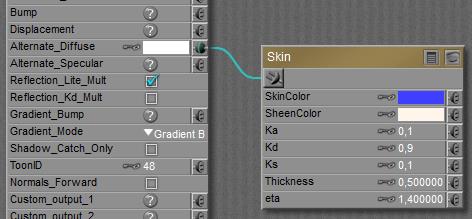
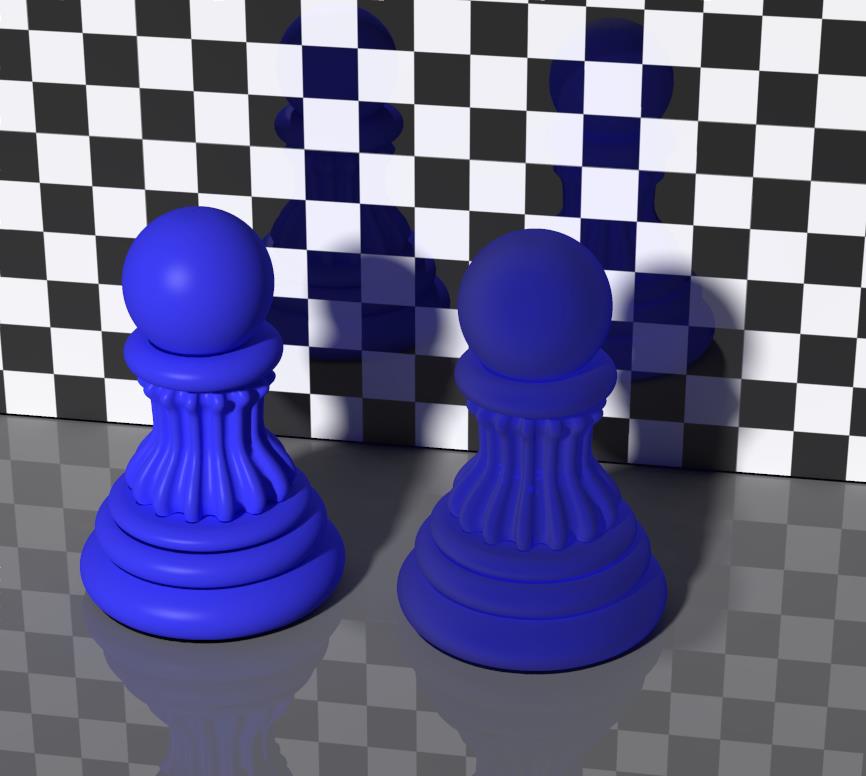
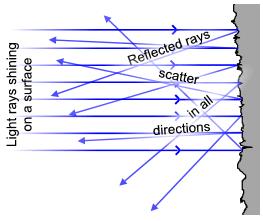 All nodes in the Specular group respond to specular light, which refers to specular light from direct (point- spot- infinite) sources only. The
All nodes in the Specular group respond to specular light, which refers to specular light from direct (point- spot- infinite) sources only. The 
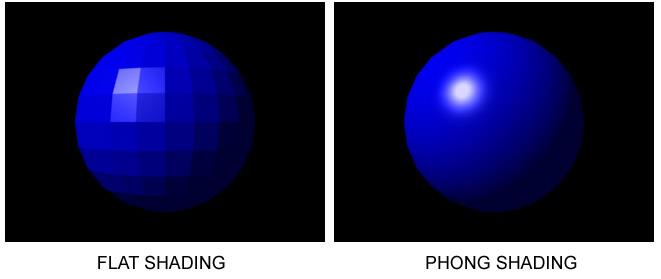

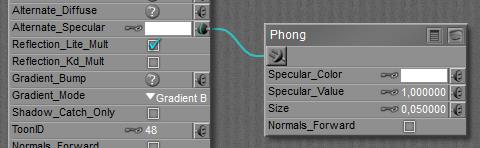

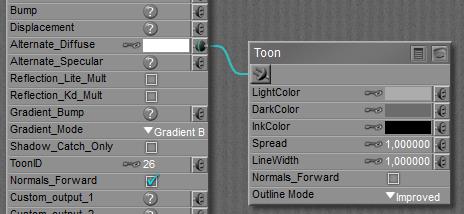

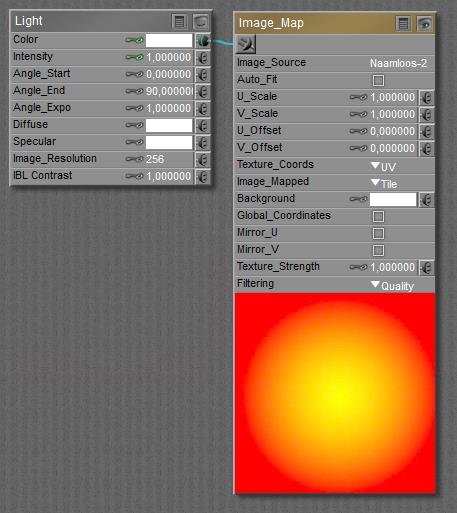 relates to
relates to 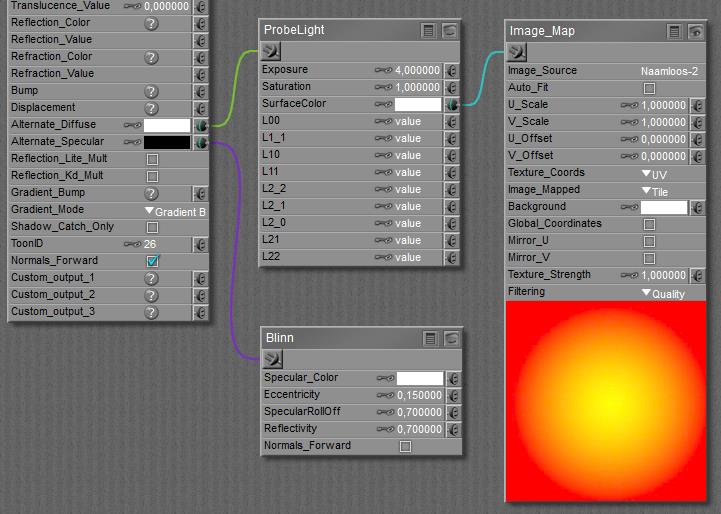
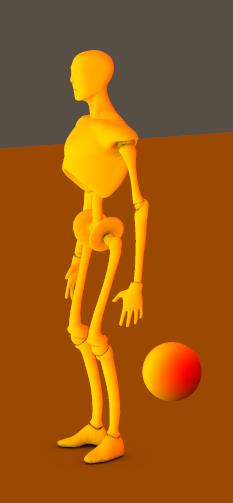 I even can wrap the image around a point light, but do note that in such a case the light ray will be directed in a direction opposite to the IBL lighting. Someone might get disoriented then. So, for balls as well as point lights, I should take care of their orientation (that is, their yRotate transform value). Some need a 90° or 180° twist.
I even can wrap the image around a point light, but do note that in such a case the light ray will be directed in a direction opposite to the IBL lighting. Someone might get disoriented then. So, for balls as well as point lights, I should take care of their orientation (that is, their yRotate transform value). Some need a 90° or 180° twist.